Use the blend shape file I gave you to get re-acclimated into Maya! Begin making a small animation using this pencil to help you stretch your character animation skills!
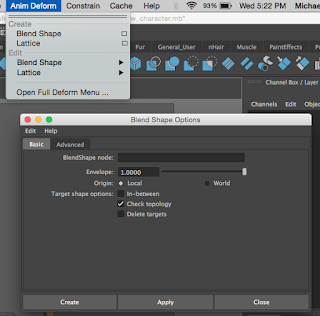
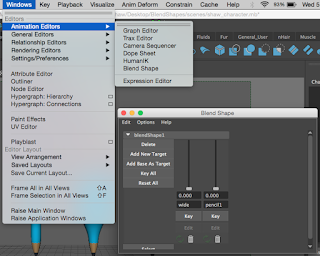
To create blend shapes:
- Duplicate the original object model.
- Modify the vertices, faces, and edges of the model to create a new shape. Name the new shape in the channel box based on the characteristics of the object.
- Duplicate and make as many objects as you want.
- Once you have all your objects:
- Under the ANIMATION menu, select Anim Deform --> Blend Shape []
- Hit the Create Button!
- To look at your blend shapes:
- Window ---> Animation Editors ---> Blend Shape[]
You can slide through the transformations by grabbing the slider that shows up!
Begin developing storyboards, references, and ideas for your first animation! You will create an animation where you give life to an inanimate object through it's movements! (You are allowed to use other tools in addition to your blend shapes! [move scale, rotate, etc] )
Additional Reminders:
Shift-Left Click to select frames on the timeline. Middle click to move them around. Right click them to edit them in special ways!
To keyframe: hit the KEY button in the Animation editor. or the S key on your keyboard!
If you have any questions, do not hesitate to contact me at mshaw@mca.edu!
No comments:
Post a Comment